Basic Concepts¶
Before we get started with the installation and setup of fancypages (FP), let’s take a look a the underlying concepts to understand the components it’s assembled of. There are three major components in FP that you should know about are containers, blocks and pages.
Containers and blocks are strongly related and form the most important part of fancypages. As the name suggests, a container is an object that holds an arbitrary number of other objects, in our case the blocks. These, in turn, are the basic building blocks of FP.
Blocks¶
A content block in FP is a Django model that defines specific content that is editable by the user. This can be a simple CharField, an ImageField or any model field really. These fields are then editable on the front-end through the editor panel.
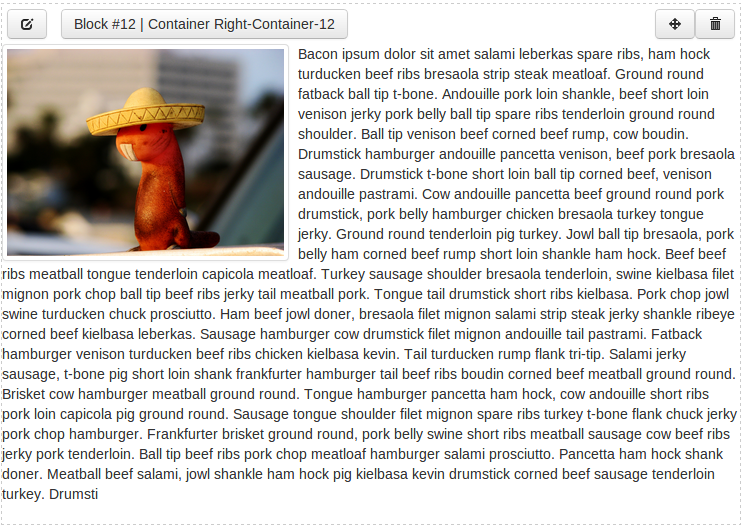
In addition to the actual content, each block also defines a template that provides that specific layout for this content block. This works similar to views in Django itself where template_name on a TemplateView can be used to specify the path to a template file relative to the template directory.
A simple content block providing editable rich text might look similar to this:
from fancypages.models.blocks import ContentBlock
from fancypages.library import register_content_block
@register_content_block
class TextBlock(ContentBlock):
name = _("Text")
code = 'text'
template_name = "fancypages/blocks/textblock.html"
text = models.TextField(_("Text"), default="Your text goes here.")
Containers¶
To be able to place content block on a page we need to be able to specify where these blocks can be placed on any given page. That’s where containers come in. They are basically placeholders in a template file that define where blocks can be added. They are agnostic of their surrounding and simply expand to the maximum area they can occupy within their enclosing HTML element.
Adding a container to a template will make sure that all block added to this container are rendered whenever the template is rendered. Additionally, they are an indication for FP to display the editor panel to users with the right permissions.
Let’s look at how you can define containers in your own templates to get a better idea of how they work. FP knows two different types of containers and to illustrate the difference and how you can use them we’ll look at the following two examples:
The named container behaves similar to a variable. You specify a name for you container and wherever you use that name in a template the same container including all it’s blocks is rendered. A simple example could look something like this:
{% load fp_container_tags %} ... <div class="row"> {% fp_container my-first-container %} </div> ...This defines a container named my-first-container. When you now go to the page that uses this template, the FP editor panel will be displayed (assuming you are logged in as admin user) and you can add blocks to the container. Note: You don’t have to create the container yourself. The first time the template is rendered the container is created if it doesn’t already exist.
The model-related container is similar in that it has to have a name. The difference is that we attach this container to a specific model instance by passing it into the template tag. Where does that make sense? Let’s look at a simple blog app that contains a template for the detail page of each blog post. If you use a regular named container the exact same container with the exact same blocks will show up on all blog post pages. But that might not be what you want. If you want to be able to enhance the content of block posts individually you have to use a model-related container and attach it to the individual blog post. In a template it would look like this (assuming the blog post instance in the context is called post):
{% load fp_container_tags %} ... <h1>{{ post.title }}</h1> {% fp_object_container blog-post-container post %} <div class="content">{{ post.content|safe }}</div>